Create Screener Page
In this section, we'll create the Screener page in the CryptoMaui app. This page will display all of the available crypto coins and their
1. Open the Screener Page in the App
Let's first look at the current Screener page.
- In the Android emulator, on the top-left of the navigation bar, click on the Hamburger menu (≡)
- In the Flyout menu, select Screener
- Verify the Screener page is blank
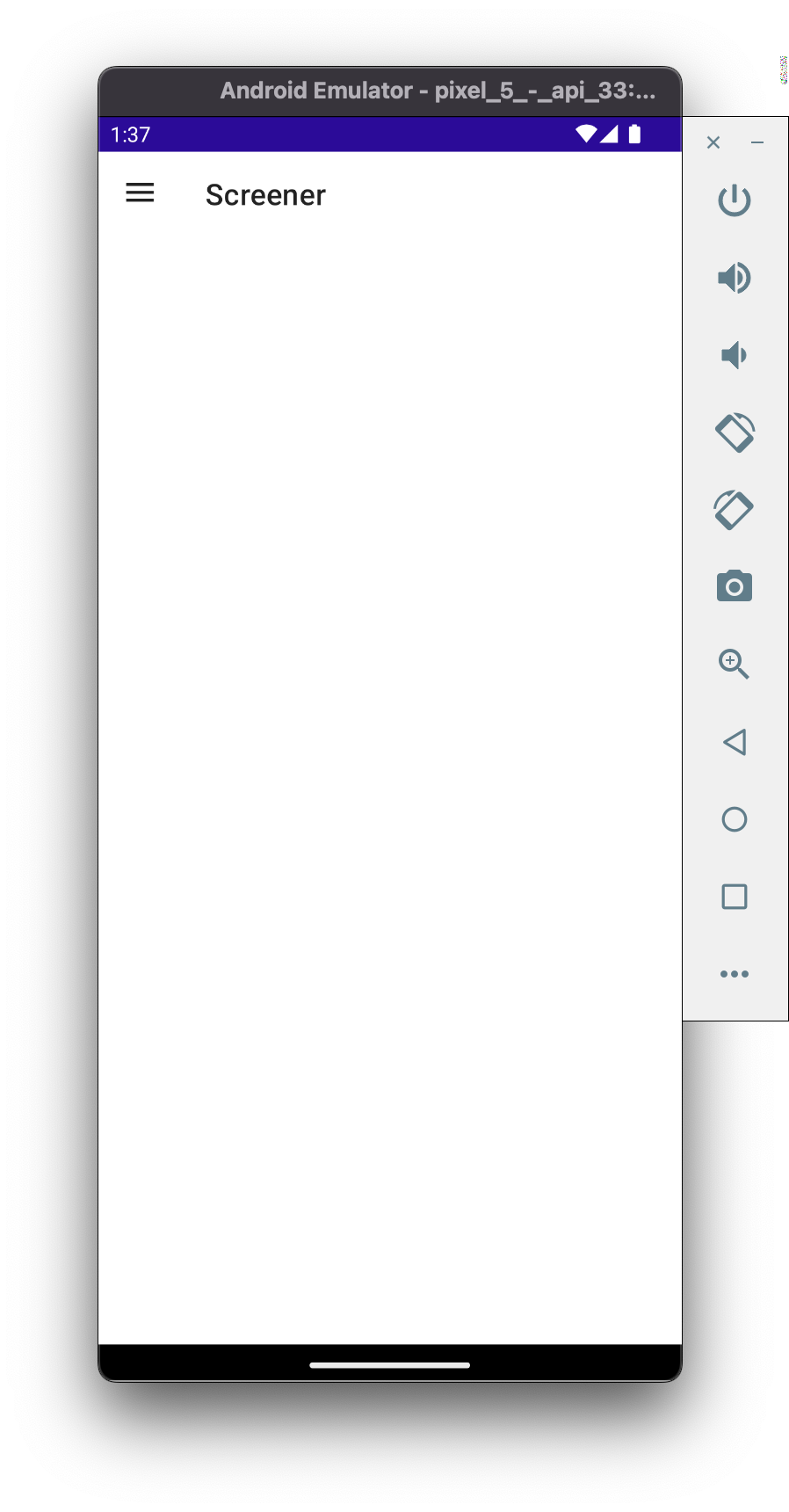
2. Add A CollectionView
In .NET MAUI, a CollectionView is used to display rows of homogenious data. In the Screener page, let's add a CollectionView containing hard-coded crypto data.
In Visual Studio, open Pages/ScreenerPage.cs
In ScreenerPage, set the
Contentto aCollectionViewcontaining hard-coded data by adding the following code:infoIn .NET MAUI, for each
Page, we set theContentproperty to display the UI elements on the screenusing CommunityToolkit.Maui.Markup;
namespace MauiCrypto;
class ScreenerPage : BasePage<ScreenerViewModel>
{
public ScreenerPage(ScreenerViewModel screenerViewModel) : base(screenerViewModel, "Screener", false)
{
Padding = 0;
Content = new CollectionView()
.ItemTemplate(new TopPerformersDataTemplate())
.ItemsSource(new List<ObservableCryptoModel>
{
new ObservableCryptoModel
{
Name = "BitCoin",
ImageUrl = "https://upload.wikimedia.org/wikipedia/commons/5/50/Bitcoin.png",
Symbol = "BTC",
Price = new ObservableCryptoPriceModel { Change24Hour = 0.101 }
},
new ObservableCryptoModel
{
Name = "Etherium",
ImageUrl = "https://upload.wikimedia.org/wikipedia/commons/thumb/0/05/Ethereum_logo_2014.svg/471px-Ethereum_logo_2014.svg.png",
Symbol = "ETH",
Price = new ObservableCryptoPriceModel { Change24Hour = -0.0567 }
},
new ObservableCryptoModel
{
Name = "Dogecoin",
ImageUrl = "https://upload.wikimedia.org/wikipedia/en/d/d0/Dogecoin_Logo.png",
Symbol = "DOGE",
Price = new ObservableCryptoPriceModel { Change24Hour = 0.545 }
}
});
}
}
3. View Updated Screener Page
- In Visual Studio, build + deploy the Android app to the Android Emulator
- In the Android Emulator, navigate to the Screener page
- On the Screener page, verify the hard-coded data is displayed
